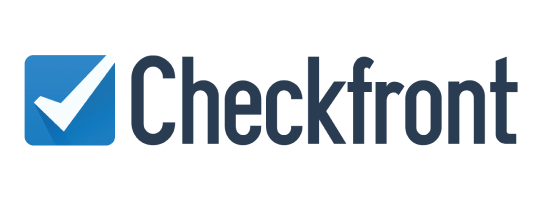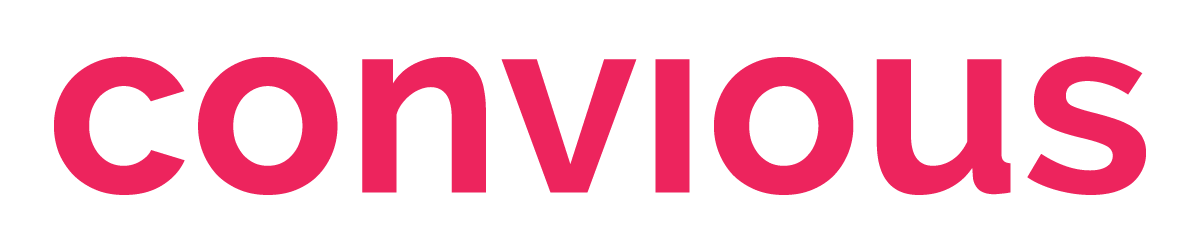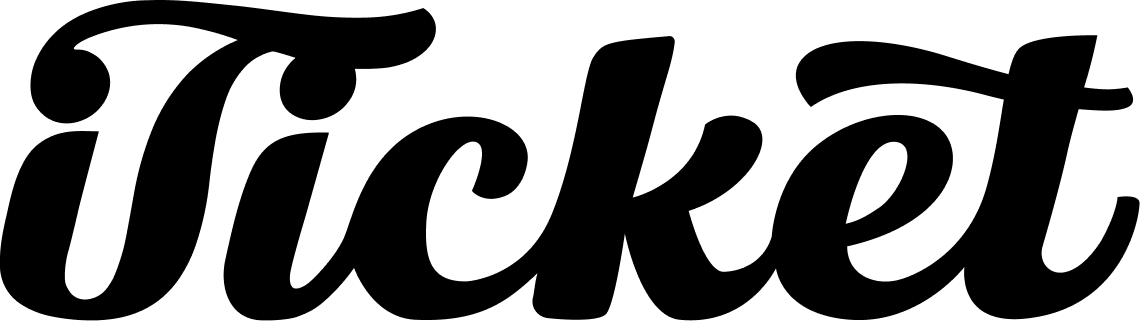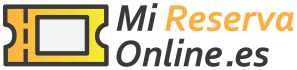GetYourGuide Supplier API integrations are offered by the leading reservation systems, ticketing platforms, and channel managers in the travel experience industry.
Note: You must have created your product in the Supplier Portal before connecting it to your reservation system.
Why connect?
Connecting your product options with corresponding products in your system enables automatic updates of product availability and pricing* information (based on data from your system), eliminates the need for manual booking entry (bookings are automatically processed in your system), and helps ensure the most seamless booking and redemption experience for your customers (your ticket barcodes/QR-codes are automatically added to GetYourGuide vouchers) and more. *Note Price over API may not be supported by all systems and products. Please refer to Feature Support below and contact your system for assistance with this feature.
How to connect
Below you can find the systems offering GetYourGuide Supplier API integrations and instructions on enabling the integration and connecting your GetYourGuide product options.
Can't find your system?
You can request that your system be integrated with GetYourGuide by sending them a link to our Integrator Portal (https://integrator.getyourguide.com/).
Looking for a new system?
Our Connectivity Partner Program recognizes leading reservation systems, ticketing platforms, and channel managers.
All Connected Systems
Last updated: Dec 5, 2023
|
|
|
|
|
Bókun
2024 PREMIUM Connectivity Partner
|
STEP 1: Enable the integration in Bókun and obtain Product IDs Connect your product options by following these steps in your GetYourGuide Supplier Administration account. Select “Bokun” from the list of systems and paste the Product ID for the corresponding product from your system.
|
||||
|
Tripadvisor LLC dba Bokun Integration Support:
Get Started:
|
||||
Rezdy
2024 PREMIUM Connectivity Partner
|
STEP 1: Enable the integration in Rezdy and obtain Product IDs
|
||
|
Rezdy Pty Ltd
Integration Support:
Get Started: |
Ventrata
2024 PREMIUM Connectivity Partner
|
1: Enable the integration in Ventata and obtain Product IDs Connect your product options by following these steps in your GetYourGuide Supplier Administration account. Select “Ventrata” from the list of systems and paste the Product ID for the corresponding product from your system.
|
|||
|
Ventrata Ltd
Integration Support:
Get Started:
|
Back to TopTravelotopos
2024 PREMIUM Connectivity Partner
|
STEP 1: Enable the integration in Travelotopos and obtain Product IDs Connect your product options by following these steps in your GetYourGuide Supplier Administration account. Select “Travelotopos” from the list of systems and paste the Product ID for the corresponding product from your system.
|
|||
|
Travelotopos Ltd Integration Support:
Get Started: |
Activitar
2024 ADVANCED Connectivity Partner
|
STEP 1: Enable the integration in Activitar and obtain Product IDs Connect your product options by following these steps in your GetYourGuide Supplier Administration account. Select “Activitar” from the list of systems and paste the Product ID for the corresponding product from your system.
|
||
|
Tornado Tour Systems (Pty) Ltd t/a Activitar
Website: Integration Support:
Get Started: |
Anchor
2024 ADVANCED Connectivity Partner
|
STEP 1: Enable the Integration in Anchor Operating System under “Tours” and obtain Product IDs For every tour in your Anchor platform, scroll to the bottom and enable the Integration with GetYourGuide. The product IDs can be found in the “Booking Type ID” column of the “Tours” page. Connect your product options by following these steps in your GetYourGuide Supplier Administration account. Select “Anchor” from the list of systems and paste the Product ID for the corresponding product from your system.
|
||
|
Hornblower Group
Website: Integration Support:
Get Started: |
bookingkit
2024 ADVANCED Connectivity Partner
|
STEP 1: Enable the integration in bookingkit and obtain Product IDs Connect your product options by following these steps in your GetYourGuide Supplier Administration account. Select “Bookingkit” from the list of systems and paste the Product ID for the corresponding product from your system.
|
||
|
bookingkit GmbH Integration Support:
Get Started: |
Regiondo
2024 ADVANCED Connectivity Partner
|
STEP 1: Enable the integration in Regiondo and obtain Product IDs Connect your product options by following these steps in your GetYourGuide Supplier Administration account. Select “Regiondo” from the list of systems and paste the Product ID for the corresponding product from your system.
|
|||
|
Regiondo GmbH Integration Support:
Get Started: |
FareHarbor
2024 ADVANCED Connectivity Partner
|
STEP 1: Enable the integration in FareHarbor and obtain Product IDs Connect your product options by following these steps in your GetYourGuide Supplier Administration account. Select “FareHarbor” from the list of systems and paste the Product ID for the corresponding product from your system.
|
|||
|
FareHarbor B.V.
Integration Support:
Get Started: |
TourCMS/Palisis
2024 ADVANCED Connectivity Partner
|
STEP 1: Enable the integration in TourCMS and obtain Product IDs Connect your product options by following these steps in your GetYourGuide Supplier Administration account. Select “TourCMS / Palisis Group” from the list of systems and paste the Product ID for each corresponding product.
|
|||
|
Palisis AG Integration Support:
Get Started: |
Trekksoft/Experience Bank
2024 ADVANCED Connectivity Partner
|
ℹ️ This integration requires additional configuration steps by you, TrekkSoft / ExperienceBank, and/or GetYourGuide teams. Please account for additional time and effort. STEP 1: Enable the integration in TrekkSoft / ExperienceBank and obtain Product IDs You may need a product CSV file from GetYourGuide to complete this step in TrekkSoft / ExperienceBank. To request a product CSV file, please follow the instructions linked above. If you require assistance, please contact TrekkSoft / ExperienceBank Support. Connect your product options by following these steps in your GetYourGuide Supplier Administration account. Select “TrekkConnect / ExperienceBank” from the list of systems and paste the Product ID for the corresponding product from your system. Find more information in this support article.
ℹ️ Other Systems via ExperienceBank: ExperienceBank may also be able to enable GetYourGuide Supplier API Connectivity with some third-party systems, including ActivBookings, Andromedant, Caprionline, Classictic, DigiTickets, Granavision, MisterPlan, N-tree, Orioly, Siar Bookings, Smeetz, Tangol, TOMAS, Turify, Turismoi, Waldhart Software, and others. Please get in touch with TrekkSoft / ExperienceBank Support for details. |
||
|
TrekkSoft Group
Website: Integration Support:
Get Started: |
L'Agenza / Resamare
2024 ADVANCED Connectivity Partner
|
STEP 1: Enable the integration in Resamare and obtain Product IDs Contact Resamare to enable GetYourGuide integration and obtain your Product IDs. STEP 2: Connect your products on GetYourGuide Connect your product options by following these steps in your GetYourGuide Supplier Administration account. Select “Resamare” from the list of systems and paste the Product ID for the corresponding product from your system.
|
||
|
L'Agenza Integration Support:
Get Started: |
All Others
SKMD
New
|
STEP 1: Enable the integration in SKMD and obtain Product IDs STEP 2: Connect your products on GetYourGuide Connect your product options by following these steps in your GetYourGuide Supplier Administration account. Select “SKMD” from the list of systems and paste the Product ID for the corresponding product from your system.
|
 |
||
|
SKMD Integration Support:
Get Started: |
1way2italy
|
STEP 1: Enable the integration in 1way2italy and obtain Product IDs Connect your product options by following these steps in your GetYourGuide Supplier Administration account. Select “1way2italy” from the list of systems and paste the Product ID for the corresponding product from your system.
|
 |
||
|
Datagest s.r.l. (AVES) Integration Support:
Get Started: |
Amepheas GmbH
|
STEP 1: Enable the integration in Amepheas and obtain Product IDs Connect your product options by following these steps in your GetYourGuide Supplier Administration account. Select “Amepheas” from the list of systems and paste the Product ID for the corresponding product from your system.
|
|||
|
Integration Support:
Get Started: |
ACME
|
ℹ️ This integration may not currently be available to all GetYourGuide suppliers. Please inquire for eligibility and integration feasibility with your GetYourGuide contact or by logging in to GetYourGuide Supplier Administration and using this contact form. ℹ️ This integration requires additional configuration to be performed by you, ACME, and/or GetYourGuide teams. It does not support product connection (“mapping”) via GetYourGuide Supplier Administration. Please account for additional time and effort. STEP 1: Enable the integration in ACME and obtain necessary configuration details Enable GetYourGuide integration in your ACME system and obtain necessary configuration details (Event Template IDs, Ticket Type IDs Organization ID, etc.) by following steps in their support article (accessible with ACME login). If you require assistance, please contact ACME Support. Request ACME integration and provide configuration details for each GetYourGuide product option you wish to connect by getting in touch with your GetYourGuide contact or logging in to GetYourGuide Supplier Administration and using this contact form. The GetYourGuide team will provide you with information on further steps and if integration is possible as soon as we are able to work on your request.
|
 |
||
|
ACME Technologies Integration Support:
Get Started: |
ActivityBridge
|
STEP 1: Enable the integration in ActivityBridge and obtain Product IDs Connect your product options by following these steps in your GetYourGuide Supplier Administration account. Select “Activity Bridge” from the list of systems and paste the Product ID for the corresponding product from your system.
|
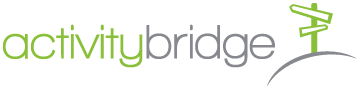 |
||
|
Logos Ethos and Pathos (Pty) Ltd, t/a NightsBridge Integration Support:
Get Started: |
Activity Partners d.o.o
|
STEP 1: Enable the integration in Activity Partners d.o.o. and obtain Product IDs. Enable GetYourGuide integration in your Activity Partners d.o.o. system, find and copy your Product IDs by following steps in their support article. If you require assistance, please contact WaveRez Support.
Feature Support ✔ Notify Availability Update |
|
|
Adventure Office
|
STEP 1: Enable the integration in Adventure Office and obtain Product IDs Connect your product options by following these steps in your GetYourGuide Supplier Administration account. Select “Adventure Office” from the list of systems and paste the Product ID for the corresponding product from your system.
|
 |
||
|
Adventure Office Software, LLC
Website: Integration Support:
Get Started: |
Back to Top
Algarve Bookers
|
STEP 1: Enable the integration in Algarve Bookers and obtain Product IDs Enable GetYourGuide integration in your Algarve Bookers system, find and copy your Product IDs by following steps in their support article. If you require assistance, please contact Algarve Bookers Support. Connect your product options by following these steps in your GetYourGuide Supplier Administration account. Select “AlgarveBookers.com” from the list of systems and paste the Product ID for the corresponding product from your system.
|
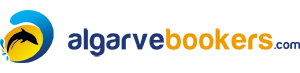 |
||
|
Algarve Bookers
Website: Integration Support:
Get Started: |
AnyRoad
|
STEP 1: Enable the integration in AnyRoad and obtain Product IDs Contact AnyRoad support to enable the connection with GetYourGuide and retrieve the mapping codes needed. Connect your product options by following these steps in your GetYourGuide Supplier Administration account. Select “AnyRoad” from the list of systems and paste the Product ID for the corresponding product from your system.
|
|||
|
Algarve Bookers
Website: Integration Support:
Get Started: |
BeckerBillett
|
ℹ️ This integration may not currently be available to all GetYourGuide suppliers. Please inquire for eligibility and integration feasibility with your GetYourGuide contact or by logging in to GetYourGuide Supplier Administration and using this contact form. ℹ️ This integration requires additional configuration to be performed by you, Beckerbillett, and/or GetYourGuide teams. It does not support product connection (“mapping”) via GetYourGuide Supplier Administration. Please account for additional time and effort. STEP 1: Enable the integration in Beckerbillett and obtain the necessary configuration details Enable GetYourGuide integration in your Beckerbillett system and obtain the necessary configuration details. If you require assistance, please contact Beckerbillett Support. STEP 2: Submit configuration details to GetYourGuide Request Beckerbillett integration and provide configuration details for each GetYourGuide product option you wish to connect by getting in touch with your GetYourGuide contact or logging in to GetYourGuide Supplier Administration and using this contact form. The GetYourGuide team will provide you with information on further steps and if integration is possible as soon as we are able to work on your request.
|
|||
|
Beckerbillett GmbH Integration Support:
Get Started: |
Bilberry
|
STEP 1: Enable the integration in Bilberry and obtain the Product IDs In Bilberry, activate GetYourGuide for the desired product and configure ticket mappings, then click save and copy the GYG Product Id. If you require assistance, please contact Bilberry support. STEP 2: Connect your products on GetYourGuide Connect your product options by following these steps in your GetYourGuide Supplier Administration account. Select “Bilberry” from the list of systems and paste the Product ID for the corresponding product from your system.
|
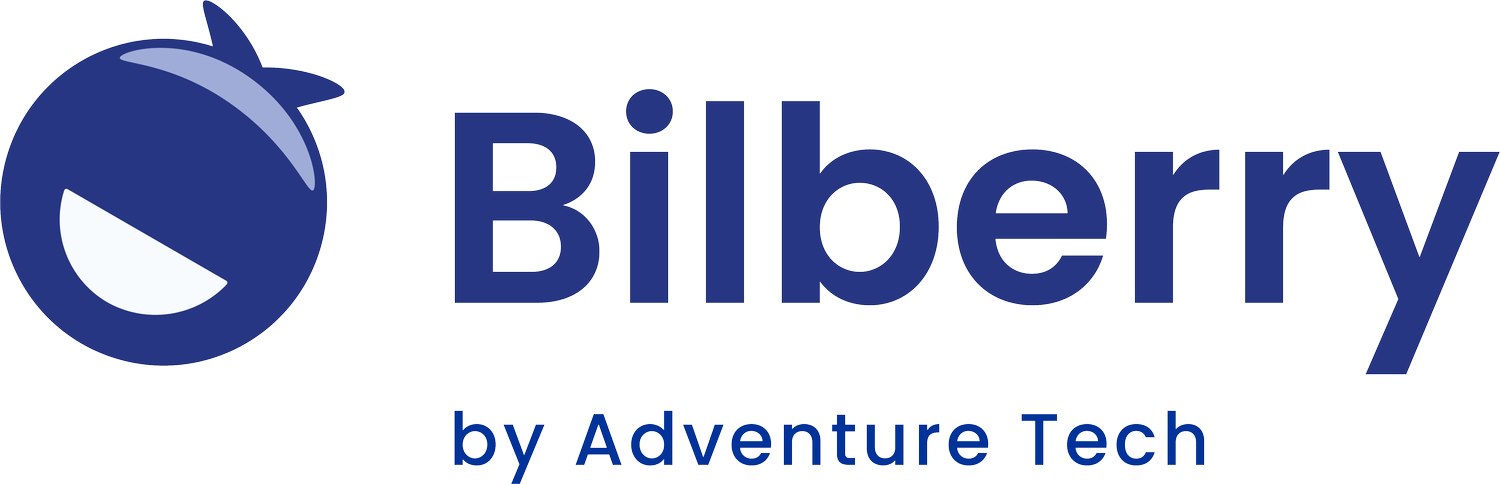 |
||
|
Bilberry Integration Support:
Get Started: |
Bookeo
|
STEP 1: Enable the integration in Bookeo and obtain Product IDs Connect your product options by following these steps in your GetYourGuide Supplier Administration account. Select “Bookeo” from the list of systems and paste the Product ID for the corresponding product from your system.
|
|||
|
Bookeo Pty Ltd Integration Support:
Get Started: |
Booking Boss
|
STEP 1: Enable the integration in Booking Boss and obtain Product IDs Connect your product options by following these steps in your GetYourGuide Supplier Administration account. Select “BookingBoss” from the list of systems and paste the Product ID for the corresponding product from your system.
|
|||
|
Booking Boss Pty Ltd. Integration Support:
Get Started: |
BookItBetter
|
STEP 1: Enable the integration in BookIBetter and obtain Product IDs Enable GetYourGuide integration in your BookItBetter system, and find and copy your Product IDs by following the steps on their site. If you require assistance, please contact the BookItBetter through their sign-in page.
Connect your product options by following these steps in your GetYourGuide Supplier Administration account. Select “BookItBetter” from the list of systems and paste the Product ID for the corresponding product from your system.
|
|||
|
BookItBetter
Integration Support:
Get Started: |
BookSpot
|
STEP 1: Enable the integration in BookSpot and obtain Product IDs Connect your product options by following these steps in your GetYourGuide Supplier Administration account. Select “BookSpot” from the list of systems and paste the Product ID for the corresponding product from your system.
|
|||
|
BookSpot
Website: Integration Support:
Get Started: |
BookingMeta
|
STEP 1: Enable the integration in BookingMeta and obtain Product IDs
Please refer to the attached instruction:
|
|||
|
Website: Integration Support:
|
CaptainBook
|
STEP 1: Enable the integration with captainbook.io and obtain Product IDs STEP 2: Connect your products on GetYourGuide Feature Support ✔ Notify Availability Update |
|
|
Website: Integration Support: Get Started: https://www.captainbook.io/en/join-now
|
C'e Posto
|
STEP 1: From within GetYourGuide's Supplier Portal, make a note of the Option ID of the option you want to connect. STEP 2: Enable the integration in C'e Posto and obtain Product IDs Connect your product options by following these steps in your GetYourGuide Supplier Administration account. Select “C'e Posto” from the list of systems and enter the Option ID you noted down.
|
 |
||
|
ICSONE Srl Integration Support:
Get Started: |
Checkfront
|
STEP 1: How do I know if I can integrate with GetYourGuide? Email: support@checkfront.com STEP 2: Step 3:
|
|
||
|
Checkfront Inc. Integration Support:
Get Started: |
ClearBookings Ltd.
|
STEP 1: Enable the integration in ClearBookings Ltd. and obtain Product IDs.
Connect your product options by following these steps in your GetYourGuide Supplier Administration account. Select “WebTicketManager” from the list of available systems and enter Product ID from your system. |
|
|
ClearBookings Ltd.
Website: Integration Support: Get Started: integrationsupport@clearbookings.com |
Clorian
|
ℹ️ This integration requires additional configuration to be performed by you, Clorian, and/or GetYourGuide teams. It does not support product connection (“mapping”) via GetYourGuide Supplier Administration. Please account for additional time and effort. STEP 1: Enable the integration in Clorian and approve the deferred payment method for GetYourGuide Enable GetYourGuide integration in your Clorian system and obtain necessary product codes. Check this guide to see where to find necessary mapping codes in Clorian and how to enable the deferred payment method for GetYourGuide. STEP 2: Generate the Product ID Make a copy of this tool and fill in the fields in order to create a Product ID for GetYourGuide. If you require assistance, please contact Clorian Support. In case you want to use Price over API, please contact your GetYourGuide account manager. STEP 3: Connect your products on GetYourGuide Connect your product options by following these steps in your GetYourGuide Supplier Administration account. Select “Clorian” from the list of systems and paste the generated Product ID for the corresponding product from your system you've obtained in the previous step.
|
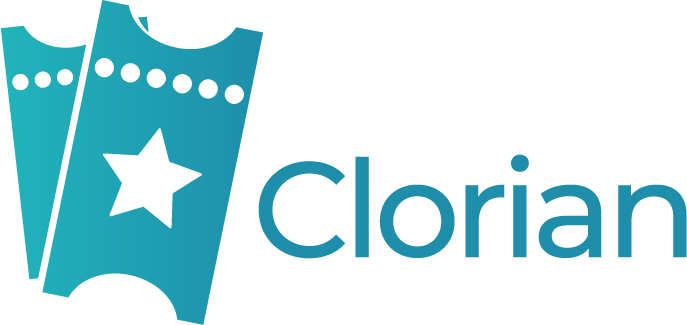 |
||
|
TIQUETEO SPAIN SL Integration Support:
Get Started: |
Convious
|
STEP 1: Enable the integration in Convious and obtain Product IDs Connect your product options by following these steps in your GetYourGuide Supplier Administration account. Select “Convious” from the list of systems and paste the Product ID for the corresponding product from your system.
|
|
||
|
Kwyck B.V. Integration Support:
Get Started: |
CustomLinc
|
ℹ️ This integration requires additional configuration to be performed by you, CustomLinc, and/or GetYourGuide teams. It does not support product connection (“mapping”) via GetYourGuide Supplier Administration. Please account for additional time and effort.
STEP 1: Enable the integration in CustomLinc and obtain necessary configuration details Refer to the CustomLinc Help Centre articles “API Integration” and “GetYourGuide booking status requirement” for information on the configuration to be completed. Should you require any further assistance, please contact the CustomLinc Support team. STEP 2: Submit your production environment details to GetYourGuide Generate an automated email from the CustomLinc system to GetYourGuide, containing your production environment information, including booking channel, products, and fare types to be mapped. Note this is only applicable if it is your first CustomLinc product to be connected with GetYourGuide. STEP 3: Submit your integration request and mapping codes to GetYourGuide Request CustomLinc integration and provide GetYourGuide with the mapping codes for each GetYourGuide product option you wish to connect by getting in touch with your GetYourGuide contact or logging in to GetYourGuide Supplier Administration and using this contact form. The GetYourGuide team will provide you with information on further steps as soon as we are able to work on your request.
|
|
||
|
CustomLinc Pty Ltd.
Integration Support:
Get Started: |
Distribusion
|
STEP 1: Contact Distribusion Technologies and obtain Product IDs Connect your product options by following these steps in your GetYourGuide Supplier Administration account. Select “Distribusion Technologies” from the list of systems and paste the Product ID for the corresponding product from your system.
|
|
||
|
Distribusion Technologies Integration Support:
Get Started: |
elloha
|
STEP 1: Enable the integration in elloha and obtain Product IDs Connect your product options by following these steps in your GetYourGuide Supplier Administration account. Select “Elloha (SRS)” from the list of systems and paste the Product ID for the corresponding product from your system.
|
|
||
|
elloha SAS Integration Support:
Get Started: |
Euromus
|
ℹ️ This integration is not currently available to all GetYourGuide suppliers. Please inquire for eligibility and integration feasibility with your GetYourGuide contact or by logging in to GetYourGuide Supplier Administration and using this contact form. STEP 1: Inquire about Euromus integration with GetYourGuide Get in touch with your GetYourGuide contact or log in to GetYourGuide Supplier Administration and use this contact form to inquire if it is possible to connect your product options with Euromus. Please include information about product options you wish to connect. The GetYourGuide team will inform you if integration is possible and if so, will provide you with information on further steps as soon as we are able to work on your request.
|
|
||
|
CCALGIR, S.L. Integration Support:
Get Started: |
Experienceware
|
STEP 1: Enable the integration in Experienceware and obtain Product IDs Connect your product options by following these steps in your GetYourGuide Supplier Administration account. Select “Experienceware” from the list of systems and paste the Product ID for the corresponding product from your system.
|
|
||
|
Experienceware, Lda Integration Support:
Get Started: |
Experticket
|
ℹ️ This integration requires additional configuration to be performed by you, Experticket, and/or GetYourGuide teams. It does not support product connection (“mapping”) via GetYourGuide Supplier Administration. Please account for additional time and effort. STEP 1: Enable the integration in Experticket and obtain necessary configuration details Contact Experticket to enable GetYourGuide integration and obtain necessary configuration details (product URLs, credentials for testing and production environments, etc.). STEP 2: Submit configuration details to GetYourGuide Request Experticket integration and provide configuration details for each GetYourGuide product option you wish to connect by getting in touch with your GetYourGuide contact or logging in to GetYourGuide Supplier Administration and using this contact form. The GetYourGuide team will provide you with information on further steps as soon as we are able to work on your request.
|
|||
|
EXPERTICKET, S.L. Integration Support:
Get Started: |
EZ Booker
|
STEP 1: Enable the integration in EZ Booker and obtain Product IDs Contact EZ Booker support team to enable GetYourGuide integration and obtain your Product IDs Connect your product options by following these steps in your GetYourGuide Supplier Administration account. Select “EZ Booker Enterprise” from the list of systems and paste the Product ID for the corresponding product from your system.
|
|
||
|
EZ Booker Integration Support:
Get Started: |
Fulgen Technology
|
STEP 1: Enable the integration in Fulgen and obtain Product IDs Instructions:
|
|
||
|
Contact: Seth Andrews
Website:
Integration Support: Seth Andrews seth@fulgen.com |
Galaxy Connect
|
STEP 1: Enable the integration in Galaxy Connect and obtain Product IDs Note that Gateway Ticketing customers must have an active Galaxy Connect Supplier Agreement and have completed their Galaxy Connect onboarding to complete this step. If you do not have a Galaxy Connect agreement, please get in touch with your Gateway Ticketing Business Solutions Manager. STEP 2: Connect your products on GetYourGuide Connect your product options by following these steps in your GetYourGuide Supplier Administration account. Select “Galaxy Connect” from the list of systems and paste the Product ID for the corresponding product from your system you've obtained in the previous step.
|
|
||
|
Gateway Ticketing Systems, Inc. Integration Support:
Get Started:
|
Gantner Enviso
|
STEP 1: Enable the integration in Gantner Enviso and obtain mapping IDs STEP 2: Connect your products on GetYourGuide Connect your product options by following these steps in your GetYourGuide Supplier Administration account. Select “Gantner Enviso” from the list of systems and paste the Product ID for the corresponding product from your system you've obtained in the previous step. Feature Support ✖ Notify Availability Update
|
|
|
GANTNER Ticketing Integration Support:
Get Started: |
GD-SOFT
|
STEP 1: Enable the integration in GD-SOFT and obtain Product IDs Connect your product options by following these steps in your GetYourGuide Supplier Administration account. Select “GD-SOFT S.R.L.” from the list of systems and paste the Product ID for the corresponding product from your system.
|
|
||
|
GD- Soft s.r.l. Integration Support:
Get Started: |
Global Ticket
|
STEP 1: Enable the integration in Global Ticket and obtain Product IDs Enable GetYourGuide integration in your Global Ticket system and obtain necessary configuration details, i.e. User ID and Product IDs for each applicable pricing category, e.g. Adult, Child, etc.). Make a copy of this tool and fill in the fields in order to create a Product ID for GetYourGuide. If you require assistance, please contact Global Ticket Support.
STEP 2: Connect your products on GetYourGuide Connect your product options by following these steps in your GetYourGuide Supplier Administration account. Select “GlobalTicket” from the list of systems and paste the generated Product ID for the corresponding product from your system you've obtained in the previous step.
|
|||
|
Global Ticket B.V. Website: Integration Support:
Get Started: |
GlobalTix
|
ℹ️ This integration requires additional configuration to be performed by you, GlobalTix, and/or GetYourGuide teams. It does not support product connection (“mapping”) via GetYourGuide Supplier Administration. Please account for additional time and effort. STEP 1: Request GlobalTix integration with GetYourGuide Request GlobalTix integration for each GetYourGuide product option you wish to connect by getting in touch with your GetYourGuide contact or logging in to GetYourGuide Supplier Administration and using this contact form. GetYourGuide and/or GlobalTix will provide you with information on further steps as soon as we are able to work on your request.
|
|
||
|
GlobalTix Pte Ltd Integration Support:
Get Started: |
go~mus
|
ℹ️ This integration may not currently be available to all GetYourGuide suppliers. Please inquire for eligibility and integration feasibility with your GetYourGuide contact or by logging in to GetYourGuide Supplier Administration and using this contact form. ℹ️ This integration requires additional configuration to be performed by you, go~mus, and/or GetYourGuide teams. It does not support product connection (“mapping”) via GetYourGuide Supplier Administration. Please account for additional time and effort. STEP 1: Request go~mus integration with GetYourGuide Request go~mus integration for each GetYourGuide product option you wish to connect by getting in touch with your GetYourGuide contact or logging in to GetYourGuide Supplier Administration and using this contact form. The GetYourGuide team will provide you with information on further steps and if integration is possible as soon as we are able to work on your request.
|
|
||
|
Giant Monkey GmbH Integration Support:
Get Started: |
Gridbees
|
ℹ️ This integration may not currently be available to all GetYourGuide suppliers. Please inquire for eligibility and integration feasibility with your GetYourGuide contact or by logging in to GetYourGuide Supplier Administration and using this contact form. ℹ️ This integration requires additional configuration to be performed by you, Gridbees, and/or GetYourGuide teams. It does not support product connection (“mapping”) via GetYourGuide Supplier Administration. Please account for additional time and effort. STEP 1: Enable the integration in Gridbees and obtain necessary configuration details Contact Gridbees to enable GetYourGuide integration and obtain necessary configuration details. STEP 2: Submit configuration details to GetYourGuide Request Gridbees integration and provide configuration details for each GetYourGuide product option you wish to connect by getting in touch with your GetYourGuide contact or logging in to GetYourGuide Supplier Administration and using this contact form. The GetYourGuide team will provide you with information on further steps and if integration is possible as soon as we are able to work on your request.
|
|
||
|
Gridbees (B2T) Integration Support:
Get Started: |
Ibis
|
STEP 1: Enable the integration in Ibis and obtain Product IDs Enable GetYourGuide integration in your Ibis system and generate your Product IDs by following steps in their support article. If you require assistance, please contact Ibis Support. STEP 2: Connect your products on GetYourGuide Connect your product options by following these steps in your GetYourGuide Supplier Administration account. Select “Ibis” from the list of systems and paste the generated Product ID for the corresponding product from your system.
|
|
||
|
IBIS Technology Ltd. Integration Support:
Get Started: |
Holidoit srl
|
STEP 1: Enable the integration in Holidoit and obtain Product IDs. Enable GetYourGuide integration in your Holidoit srl system, and find and copy your Product IDs by following the steps on their site. The registration process begins after you insert your email address. STEP 2: Connect your products on GetYourGuide Connect your product options by following these steps in your GetYourGuide Supplier Administration account. Select “Holidoit srl” from the list of systems and paste the Product ID for the corresponding product from your system.
|
|
||
|
Holidoit srl Integration Support:
|
Indie Travel
|
STEP 1: Enable the integration in Indie Travel and obtain Product IDs Enable GetYourGuide integration in your Indie Travel system and generate your Product IDs by following steps in their support article. If you require assistance, please contact Indie Travel Support. STEP 2: Connect your products on GetYourGuide Connect your product options by following these steps in your GetYourGuide Supplier Administration account. Select “Indie Travel” from the list of systems and paste the generated Product ID for the corresponding product from your system.
|
|
||
|
Indie Travel
Integration Support: supplier@indietravel.co supplier@indietravel.co
Get Started: |
Ingresso / Accesso
|
STEP 1: Enable the integration in Ingresso (accesso Technology Group) and obtain Product IDs STEP 2: Connect your products on GetYourGuide
|
|
||
|
accesso Technology Group PLC Integration Support:
Get Started: |
Instant Ticketing
|
STEP 1: Enable the integration in Instant Ticketing and obtain Product IDs Connect your product options by following these steps in your GetYourGuide Supplier Administration account. Select “instant ticketing” from the list of systems and paste the Product ID for the corresponding product from your system.
|
|
||
|
Iticketing SL
Website: Integration Support:
Get Started: |
iTicket
|
STEP 1: Enable the integration in iTicket and obtain Product IDs Connect your product options by following these steps in your GetYourGuide Supplier Administration account. Select “VisitGroup” from the list of systems and paste the Product ID for the corresponding product from your system.
|
|
||
|
Visit Group International AB
Website: Integration Support:
Get Started:
|
Janto
|
STEP 1: Enable the channel for GetYourGuide in your configuration in Janto. Check the product ID for Gyg on this URL: https://getyourguide.janto.es/dameEventosTo copy the ID Gyg as the Product ID.
STEP 2: Connect your products on GetYourGuideConnect your product options by following these steps in your GetYourGuide Supplier Administration account. Select “Janto” from the list of systems and paste the Product ID for the corresponding product from your system.
|
|
||
|
Impronta Soluciones S.L.
Website: Integration Support:
Get Started:
|
Kula Software Systems inc dba PonoRez.
|
STEP 1: Enable the integration in PonoRez and obtain Product IDs STEP 2: Connect your products on GetYourGuide
|
|||
|
Kupuj Online d.o.o.
|
STEP 1: Enable the integration in TicketKO and obtain Product IDs STEP 2: Connect your products on GetYourGuide
|
|||
|
EMP Connect
|
STEP 1: Enable the integration in EMP Connect and obtain Product IDs Enable GetYourGuide integration in your EMP Connect system, find and copy your Product IDs by following the steps in their support article. If you require assistance, please contact EMP Connect Support. STEP 2: Connect your products on GetYourGuide Connect your product options by following these steps in your GetYourGuide Supplier Administration account. Select “EMP Connect” from the list of systems and paste the Product ID for the corresponding product from your system.
|
|||
|
KefaOnLine by Techworld Srl
Integration Support:
Get Started: |
LeisureKing
|
STEP 1: Enable the integration in LeisureKing and obtain Product IDs
STEP 2: Connect your products on GetYourGuide Connect your product options by following these steps in your GetYourGuide Supplier Administration account. Select “LeisureKing” from the list of systems and paste the Product ID for the corresponding product from your system.
|
|||
|
Leisure King Ltd
Integration Support:
Get Started: |
LinkTwist
|
STEP 1: Enable the Integration in LinkTwist and obtain Product IDs
STEP 2: Connect your products on GetYourGuide Connect your product options by following these steps in your GetYourGuide Supplier Administration account. Select “LinkTwist” from the list of systems and paste the Product ID for the corresponding product from your system. |
|
|
LinkTwist
Integration Support:
Get Started: |
MiReservaOnline
|
STEP 1: Enable the integration in MiReservaOnline and obtain Product IDs Contact MiReservaOnline to enable GetYourGuide integration and obtain your Product IDs. STEP 2: Connect your products on GetYourGuide Connect your product options by following these steps in your GetYourGuide Supplier Administration account. Select “MiReservaOnline” from the list of systems and paste the Product ID for the corresponding product from your system.
|
|||
|
Area25 IT SCA (Mi Reserva Online) Integration Support:
Get Started:
|
MisterPlan
|
STEP 1: Enable the integration in MisterPlan and obtain Product IDs Connect your product options by following these steps in your GetYourGuide Supplier Administration account. Select “MisterPlan” from the list of systems and paste the Product ID for the corresponding product from your system.
|
 |
||
|
MisterPlan SL Integration Support:
Get Started: |
Nliven / Ticketure / Tixtrack
|
ℹ️ This integration may not currently be available to all GetYourGuide suppliers. Please inquire for eligibility and integration feasibility with your GetYourGuide contact or by logging in to GetYourGuide Supplier Administration and using this contact form. ℹ️ This integration requires additional configuration to be performed by you, Tixtrack, and/or GetYourGuide teams. It does not support product connection (“mapping”) via GetYourGuide Supplier Administration. Please account for additional time and effort. STEP 1: Request Nliven / Ticketure / Tixtrack integration integration with GetYourGuide Request Nliven / Ticketure / Tictrack integration for each GetYourGuide product option you wish to connect by getting in touch with your GetYourGuide contact or logging in to GetYourGuide Supplier Administration and using this contact form. The GetYourGuide team will inform you if integration is possible and, if so, will provide you with information on further steps as soon as we are able to work on your request.
|
|
||
|
TixTrack, Inc. Integration Support:
Get Started: |
NutmegLabs Japan
|
STEP 1: These will be the steps that suppliers will need to take for the API connection.
For the contact, please reach out to us at api@nutmeglabs.com. STEP 2: Connect your products on GetYourGuide Get the product ID from the Nutmeg console. ID can be found on the product list page. (attached screenshot of our Product List page)
|
|
||
|
NutmegLabs Japan michihiro.shibayama@nutmeglabs.com Website: (for Japanese) (for English) |
OperatorHub
|
STEP 1: Enable the integration in OperatorHub and obtain Product IDs Connect your product options by following these steps in your GetYourGuide Supplier Administration account. Select “OperatorHub” from the list of systems and paste the Product ID for the corresponding product from your system.
|
 |
||
|
Adventium Technology Group Pty Ltd Integration Support:
Get Started: |
ORA
|
STEP 1: Enable the integration in ORA and obtain Product IDs Connect your product options by following these steps in your GetYourGuide Supplier Administration account. Select “ORA” from the list of systems and paste the Product ID for the corresponding product from your system.
|
|||
|
MSP webSolution Integration Support:
Get Started: |
Peek Pro
|
STEP 1: Enable the integration in Peek Pro and obtain Product IDs If you require assistance, please contact Peek Pro Support. STEP 2: Connect your products on GetYourGuide Connect your product options by following these steps in your GetYourGuide Supplier Administration account. Select “Peek Pro” from the list of systems and paste the Product ID for the corresponding product from your system.
|
|||
|
Peek Travel, Inc. Integration Support:
Get Started: |
Pretix.eu
|
STEP 1: Enable the integration in Pretix and obtain Product IDs
|
|||
|
rami.io
|
Prioticket
|
STEP 1: Enable the integration in Prioticket (or Priohub) and obtain Product IDs Connect your product options by following these steps in your GetYourGuide Supplier Administration account. Select “PrioTicket” from the list of systems and paste the Product ID for the corresponding product in your system.
Prioticket may also be able to enable GetYourGuide Supplier API Connectivity with some third-party systems, including Bokun, Fareharbor, TourCMS, Palisis, Gantner (Enviso), Galaxy Connect, EZtickets, Outbox, iTicket, Ventrata, iBooking, Clorian, Seats.io, Clio Muse, Vivaticket, and others. Get in touch with Prioticket Support for details. |
|||
|
PrioTicket B.V. Integration Support:
Get Started: |
PHCOM
|
STEP 1: Enable the integration in PHCOM and obtain Product IDs Connect your product options by following these steps in your GetYourGuide Supplier Administration account. Select “PHCOM GmbH” from the list of systems and paste the Product ID for the corresponding product from your system.
|
|||
|
PHCOM GmbH Integration Support:
Get Started: |
Pluralo
|
STEP 1: Enable the integration in Pluralo and obtain Product IDs Connect your product options by following these steps in your GetYourGuide Supplier Administration account. Select “Pluralo” from the list of systems and paste the Product ID for the corresponding product from your system.
|
|||
|
Capitães da Areia, Lda Integration Support:
Get Started: |
Ranatick
|
STEP 1: Obtain YourProduct ID from Ranatick Choose the categories you want to connect Connect your product options by following these steps in your GetYourGuide Supplier Administration account. Select “Ranatick” from the list of systems and paste the Product ID for the corresponding product from your system.
|
Ranatick |
||
|
Website:
Integration Support: |
Redeam
|
STEP 1: Enable the integration in Redeam and obtain Product IDs Connect your product options by following these steps in your GetYourGuide Supplier Administration account. Select “Redeam v2” from the list of systems and paste the Product ID for the corresponding product from your system.
ℹ️ Other Systems via Redeam: Redeam may also be able to enable GetYourGuide Supplier API Connectivity with some third-party systems, including FareHarbor, Galaxy Connect, KMIT Solutions, Leisure King BV, RocketRez, Tripster, Vantix, TripAdmit, Tripworks, AnyRoad and others. Get in touch with Redeam Support for details. |
|
||
|
Redeam, Inc. Integration Support:
Get Started: |
Reservotron
|
STEP 1: Enable the integration in Code Genome Inc. and obtain Product IDs. Enable GetYourGuide integration in your Reservotron system, and find and copy your Product IDs by following the steps on their site. STEP 2: Connect your products on GetYourGuide Connect your product options by following these steps in your GetYourGuide Supplier Administration account. Select “Reservotron” from the list of systems and paste the Product ID for the corresponding product from your system.
|
|
||
|
Code Genome Inc. Integration Support:
Get Started: |
Back to Top
Reslink
|
STEP 1: Enable the integration in Reslink and obtain Product IDs Connect your product options by following these steps in your GetYourGuide Supplier Administration account. Select “Reslink” from the list of systems and paste the Product ID for the corresponding product from your system.
|
|||
|
Clockwork Computing Pty Ltd Integration Support:
Get Started: |
ResPax
|
STEP 1: Enable the integration in ResPax and obtain Product IDs Please note: as a part of the next step in GetYourGuide Supplier Administration, you will be required to enter the ResPax Product ID in the following format: Tour Code|Basis ID|SUB BASIS ID|TOUR TIME ID (Example: REEF|1234|1122|12 ). For detailed instructions please visit this support article. Connect your product options by following these steps in your GetYourGuide Supplier Administration account. Select “Respax” from the list of systems and paste the Product ID for the corresponding product from your system.
|
|||
|
Trinity Software Australia Pty Ltd Integration Support:
Get Started: |
Rezgo
|
STEP 1: Enable the integration in Rezgo and obtain Product IDs Connect your product options by following these steps in your GetYourGuide Supplier Administration account. Select “Rezgo” from the list of systems and paste the Product ID for the corresponding product from your system.
|
|||
|
Sentias Software Corp. dba Rezgo Integration Support:
Get Started: |
rezio
|
STEP 1: Enable the integration in rezio and obtain Product IDs Connect your product options by following these steps in your GetYourGuide Supplier Administration account. Select “rezio” from the list of systems and paste the Product ID for the corresponding product from your system.
|
|
||
|
rezio
Integration Support:
Get Started: |
RocketRez
|
STEP 1: Enable the integration in RocketRez and obtain Product IDs Enable GetYourGuide integration in your RocketRez system, find and copy your Product IDs by following the steps in their support article. If you require assistance, please contact RocketRez Support. STEP 2: Connect your products on GetYourGuide Connect your product options by following these steps in your GetYourGuide Supplier Administration account. Select “RocketRez” from the list of systems and paste the Product ID for the corresponding product from your system.
|
|
||
|
Rocketrez Inc Integration Support:
Get Started: |
RTBS
|
STEP 1: Contact RTBS to enable the integration in RTBS and obtain Product IDs Connect your product options by following these steps in your GetYourGuide Supplier Administration account. Select “RTBS” from the list of systems and paste the Product ID for the corresponding product from your system.
|
|
||
|
Esy Technology Ltd Integration Support:
Get Started: |
SecuTix
|
ℹ️ This integration may not currently be available to all GetYourGuide suppliers. Please inquire for eligibility and integration feasibility with your GetYourGuide contact or by logging in to GetYourGuide Supplier Administration and using this contact form. ℹ️ This integration requires additional configuration to be performed by you, SecuTix, and/or GetYourGuide teams. It does not support product connection (“mapping”) via GetYourGuide Supplier Administration. Please account for additional time and effort. STEP 1: Enable the integration in SecuTix and obtain necessary configuration details Open a service request asking for GetYourGuide integration on the SecuTix customer portal. You will obtain the necessary configuration details (production credentials, GetYourGuide contact number, point of sales ID, shipment mode ID, etc.). Note that SecuTix customers may require additional agreement with SecuTix to complete this step. STEP 2: Submit configuration details to GetYourGuide Request SecuTix integration and provide configuration details for each GetYourGuide product option you wish to connect by getting in touch with your GetYourGuide contact or logging in to GetYourGuide Supplier Administration and using this contact form. The GetYourGuide team will provide you with information on further steps and if integration is possible as soon as we are able to work on your request.
|
|
||
|
SecuTix SA
Website: Integration Support:
Get Started: |
SOFT-TI
|
STEP 1: Enable the integration in SOFT-TI and obtain Product IDs Connect your product options by following these steps in your GetYourGuide Supplier Administration account. Select “SOFT-TI” from the list of systems and paste the Product ID for the corresponding product from your system.
|
|||
|
Soft-TI Informática
Website: Integration Support:
Get Started: |
Softur
|
STEP 1: Enable the integration in Softur and obtain Product IDs Connect your product options by following these steps in your GetYourGuide Supplier Administration account. Select “Softur SA'' from the list of systems and paste the Product ID for the corresponding product from your system.
|
|
||
|
Softur SA Integration Support:
Get Started: |
Sports Fusion
|
STEP 1: Enable the integration in Sports Fusion and obtain Product IDs Connect your product options by following these steps in your GetYourGuide Supplier Administration account. Select “Sports Fusion” from the list of systems and paste the Product ID for the corresponding product from your system.
|
|
||
|
Sports Fusion Ltd.
Integration Support:
Get Started: |
|
STEP 1: Enable the integration in Starboard Suite and obtain Product IDs This article: "Working with GetYourGuide" provides helpful information on the onboarding process. Connect your product options by following these steps in your GetYourGuide Supplier Administration account. Select “Starboard Suite” from the list of systems and paste the Product ID for the corresponding product from your system.
|
|
||
|
Starboard Suite
Integration Support:
Get Started: |
Back to Top
Tessitura
|
ℹ️ This integration is not currently available to all GetYourGuide suppliers. Please inquire for eligibility and integration feasibility with your GetYourGuide contact or by logging in to GetYourGuide Supplier Administration and using this contact form. ℹ️ This integration requires additional configuration to be performed by you, Tessitura, and/or GetYourGuide teams. It does not support product connection (“mapping”) via GetYourGuide Supplier Administration. Please account for additional time and effort. STEP 1: Inquire about Tessitura integration with GetYourGuide Get in touch with your GetYourGuide contact or log in to GetYourGuide Supplier Administration and use this contact form to inquire if it is possible to connect your product options with Tessitura. Please include information about product options you wish to connect and which Tessitura system version you are using. The GetYourGuide team will inform you if integration is possible and if so, will provide you with information on further steps as soon as we are able to work on your request.
|
|
||
|
Tessitura Network Inc. Integration Support:
Get Started: |
Ticketcounter
|
ℹ️ This integration is not currently available to all GetYourGuide suppliers. Please inquire for eligibility and integration feasibility with your GetYourGuide contact or by logging in to GetYourGuide Supplier Administration and using this contact form. ℹ️ This integration requires additional configuration to be performed by you, Ticketcounter, and/or GetYourGuide teams. It does not support product connection (“mapping”) via GetYourGuide Supplier Administration. Please account for additional time and effort. STEP 1: Inquire about Ticketcounter integration with GetYourGuide Get in touch with your GetYourGuide contact or log in to GetYourGuide Supplier Administration and use this contact form to inquire if it is possible to connect your product options with Ticketcounter. The GetYourGuide team will inform you if integration is possible and if so, will provide you with information on further steps as soon as we are able to work on your request.
|
|||
|
Ticketcounter OS GmbH Integration Support:
Get Started: |
TicketingHub
|
STEP 1: Enable the integration in TicketingHub and obtain Product IDs Connect your product options by following these steps in your GetYourGuide Supplier Administration account. Select “Ticketinghub” from the list of systems and paste the Product ID for the corresponding product from your system.
|
|||
|
TicketingHub Ltd Integration Support:
Get Started: |
TicketOne
|
ℹ️ This integration is not currently available to all GetYourGuide suppliers. Please inquire for eligibility and integration feasibility with your GetYourGuide contact or by logging in to GetYourGuide Supplier Administration and using this contact form. STEP 1: Inquire about TicketOne integration with GetYourGuide Get in touch with your GetYourGuide contact or log in to GetYourGuide Supplier Administration and use this contact form to inquire if it is possible to connect your product options with TicketOne. Please include information about product options you wish to connect. STEP 2: Enable the integration in TicketOne STEP 3: Request TicketOne integration with GetYourGuide Request TicketOne integration for each GetYourGuide product option you wish to connect by once again getting in touch with your GetYourGuide contact or logging in to GetYourGuide Supplier Administration and using this contact form. The GetYourGuide team will provide you with information on further steps as soon as we are able to work on your request.
|
|||
|
CTS EVENTIM AG & Co. KGaA Integration Support:
Get Started: |
Ticket2Attraction
|
STEP 1: Enable the integration in Ticket2Attraction and obtain product Id They intend to use this app to be used privately within the organization.
|
|
||
|
TicketingHub Ltd Integration Support: Get Started: kate@ticket2attraction.com |
Tour Amigo
|
STEP 1: Enable the integration in Tour Amigo and obtain Product IDs Enable GetYourGuide integration in your Tour Amigo system, find and copy your Product IDs by following the steps in their support article. If you require assistance, please contact Tour Amigo Support. STEP 2: Connect your products on GetYourGuide Connect your product options by following these steps in your GetYourGuide Supplier Administration account. Select “Tour Amigo” from the list of systems and paste the Product ID for the corresponding product from your system. Feature Support ✔ Notify Availability Update |
|
|
Tour Amigo Integration Support: support@touramigo.com or use the helpdesk ticket system within your Tour Amigo portal Get Started: |
TourBiz
|
STEP 1: Enable integration with Tourbiz Request Tourbiz integration for each GetYourGuide product option you wish to connect by once again getting in touch with your GetYourGuide contact or logging in to GetYourGuide Supplier Administration and using this contact form. The GetYourGuide team will confirm once your request was processed and you can start connecting your products. STEP 3: Connect your products on GetYourGuide Connect your product options by following these steps in your GetYourGuide Supplier Administration account. Select “TourBiz” from the list of systems and paste the Product ID for the corresponding product from your system.
|
|
||
|
Welcome Management Systems SARL Integration Support:
Get Started: |
TourTask
|
STEP 1: Enable the integration in TourTask and obtain product IDs STEP 2: Connect your products on GetYourGuide Feature Support ✔ Notify Availability Update |
|
||
|
TourTask Integration Support:
Get Started: |
Travel XS
|
STEP 1: Enable the integration in Travel XS and obtain Product IDs Connect your product options by following these steps in your GetYourGuide Supplier Administration account. Select “Travel XS” from the list of systems and paste the Product ID for the corresponding product from your system.
|
|
||
|
Nova XS Integration Support:
Get Started: |
Travelize
|
STEP 1: Enable the integration in Travelize and obtain Product IDs Connect your product options by following these steps in your GetYourGuide Supplier Administration account. Select “Travelize International AB” from the list of systems and paste the Product ID for the corresponding product from your system.
|
|
||
|
Vitec Travelize AB Integration Support:
Get Started: |
Trip Store - Krabi Hero
|
STEP 1: Enable the integration in Trip Store - Krabi Hero and obtain Product IDs Connect your product options by following these steps in your GetYourGuide Supplier Administration account. Select “Trip Store - Krabi Hero” from the list of systems and paste the Product ID for the corresponding product from your system.
|
|
||
|
Trip Store Krabi Co., Ltd.
Integration Support:
Get Started:
|
Tripworks
|
STEP 1: Enable the integration in Tripworks and obtain Product IDs Connect your product options by following these steps in your GetYourGuide Supplier Administration account. Select “Tripworks” from the list of systems and paste the Product ID for the corresponding product from your system.
|
|
||
|
Tripworks
Integration Support:
Get Started:
|
TRYNT
|
STEP 1: Enable the integration in TRYTN and obtain Product IDs Connect your product options by following these steps in your GetYourGuide Supplier Administration account. Select “TRYNT” from the list of systems and paste the Product ID for the corresponding product from your system.
|
|
||
|
TRYNT
Integration Support:
Get Started: |
Turify
|
STEP 1: Enable the integration in Turify and obtain Product IDs Connect your product options by following these steps in your GetYourGuide Supplier Administration account. Select “Turify” from the list of systems and paste the Product ID for the corresponding product from your system.
|
|
||
|
Go Turify, S.L. Integration Support:
Get Started:
|
TuriTop
|
STEP 1: Enable the integration in TuriTop and obtain Product IDs Connect your product options by following these steps in your GetYourGuide Supplier Administration account. Select “TuriTop” from the list of systems and paste the Product ID for the corresponding product from your system.
|
|
||
|
TuriTop S.L. Integration Support:
Get Started: |
Unique
|
STEP 1: Enable the integration in Unique and obtain Product IDs Enable GetYourGuide integration in your Unique system, and find and copy your Product IDs by following the steps on their site. If you require assistance, please contact Unique Support.
STEP 2: Connect your products on GetYourGuide Connect your product options by following these steps in your GetYourGuide Supplier Administration account. Select “Unique” from the list of systems and paste the Product ID for the corresponding product from your system.
|
|
||
|
B&P TECH Integration Support:
Get Started: |
uTriper
|
STEP 1: Enable the integration in uTriper and obtain Product IDs Connect your product options by following these steps in your GetYourGuide Supplier Administration account. Select uTriper from the list of systems and paste the Product ID for the corresponding product from your system.
|
|
||
|
Website:
|
Vacation Labs
|
STEP 1: Enable the integration in Vacation Labs and obtain Product IDs Connect your product options by following these steps in your GetYourGuide Supplier Administration account. Select “Vacation Labs” from the list of systems and paste the Product ID for the corresponding product from your system.
|
|||
|
Mint Bird Technologies Private Limited Integration Support:
Get Started: |
Varitrip
|
STEP 1: Enable the integration in Varitrip and obtain Product IDs Connect your product options by following these steps in your GetYourGuide Supplier Administration account. Select “Varitrip” from the list of systems and paste the Product ID for the corresponding product from your system.
|
|
||
|
Varitrip Integration Support:
Get Started: |
Viavii Plus
|
STEP 1: Enable the integration in Viavii and obtain Product IDs Contact Viavii to enable GetYourGuide integration and obtain your Product IDs. Connect your product options by following these steps in your GetYourGuide Supplier Administration account. Select “Viavii” from the list of systems and paste the Product ID for the corresponding product from your system.
|
|
||
|
ViaVii Plus, Inc Integration Support:
Get Started: |
Vivia
|
STEP 1: Enable the channel and map your products in Vivia Connect your product options by following these steps in your GetYourGuide Supplier Administration account. Select “VIVIA” from the list of systems and paste the Product ID for the corresponding product from your system.
|
|||
|
DIGITAL DEPT SRLS Integration Support:
Get Started: |
Vivaticket
|
ℹ️ This integration is not currently available to all GetYourGuide suppliers. Please inquire for eligibility and integration feasibility with your GetYourGuide contact or by logging in to GetYourGuide Supplier Administration and using this contact form. ℹ️ This integration requires additional configuration to be performed by you, Vivaticket, and/or GetYourGuide teams. It does not support product connection (“mapping”) via GetYourGuide Supplier Administration. Please account for additional time and effort. STEP 1: Inquire about Vivaticket integration with GetYourGuide Get in touch with your GetYourGuide contact or log in to GetYourGuide Supplier Administration and use this contact form to inquire if it is possible to connect your product options with Vivaticket. Please include information about product options you wish to connect and which Vivaticket system version you are using. The GetYourGuide team will inform you if integration is possible and if so, will provide you with information on further steps as soon as we are able to work on your request.
|
|||
|
Vivaticket S.p.A. Integration Support:
Get Started: |
Vivenu
|
ℹ️ This integration is not currently available to all GetYourGuide suppliers. Please inquire for eligibility and integration feasibility with your GetYourGuide contact or by logging in to GetYourGuide Supplier Administration and using this contact form. STEPS: A. Create GetYourGuide as a new sales channel 1) Access Sales Channels settings 2) Create a New Sales Channel of type “Distributor” 3) Select GetYourGuide as the supplier 4) Vivenu will provide you with a GetYourGuide supplier ID. 5) Use this ID as the external supplier ID in your GetYourGuide configuration. Example of supplier ID: dist_6620c770e25df2a963facedc
B. Configure Event and Ticket Mappings 1) Access the event you want to make available for sale on GetYourGuide and toggle on the GetYourGuide sales channel you have created earlier. 2) On the sales channel configuration you can now finalize your Event and tickets mapping. 3) On the sales channel configuration vivenu provides you with a GetYourGuide Product ID corresponding to your event. example of product ID : 661fbe35ab7ac31e001baf91 4) Use this as the external product ID in the GetYourGuide configuration for your product. 5) Continue the configuration by selecting the Time Type and Ticket type on the GetYourGuide sales channel in vivenu. 6) Finalize the configuration with the desired mapping between GetYourGuide and your event and ticket types.
|
|
||
|
Vivenu
Integration Support: 61a524621d0065ea5f71c74b
Get Started: |
WebTicketManager
|
STEP 1: Enable the integration in WebTicketManager and obtain Product IDs
Connect your product options by following these steps in your GetYourGuide Supplier Administration account. Select “WebTicketManager” from the list of available systems and enter Product ID from your system.
|
|||
|
WebTicketManager Ltd
Website: Integration Support:
Get Started: |
WaveRez
|
STEP 1: Enable the integration in WaveRez and obtain Product IDs.
Connect your product options by following these steps in your GetYourGuide Supplier Administration account. Select “WaveRez” from the list of available systems and enter Product ID from your system.
|
|
|
WaveRez
Website: Integration Support:
Get Started: |
Xola
|
STEP 1: Enable the integration in Xola and obtain Product IDs Connect your product options by following these steps in your GetYourGuide Supplier Administration account. Select “Xola” from the list of systems and paste the Product ID for the corresponding product from your system.
|
|||
|
Xola, Inc. Integration Support:
Get Started: |
Zaui
|
STEP 1: Enable the integration in Zaui and obtain Product IDs Connect your product options by following these steps in your GetYourGuide Supplier Administration account. Select “Zaui” from the list of systems and paste the Product ID for the corresponding product from your system.
|
|||
|
Zaui Software Ltd Integration Support:
Get Started: |